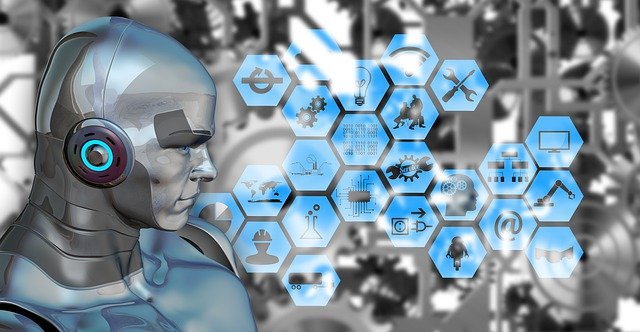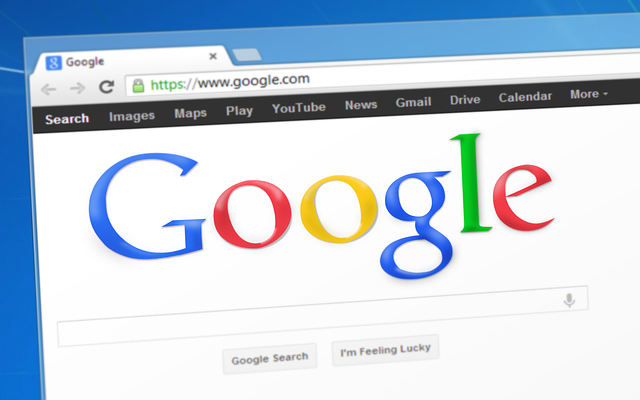How to fix windows 10 consuming too much data?


In windows 10, you will find that your data is consuming too much. If you use wifi data or use mobile data, even then, Windows 10 keeps some of the data consume due to updates. Windows 10 automatically update some apps and windows updates, due to which your data is consumed soon. If you have installed a new Windows 10, you will see this problem.because in Windows 10 There are some things that keep updating themselves, from which your data is too much taken by windows 10. To fix this problem with Windows 10 data, you will need some updates. In Windows 10, some applications have been running, due to which your data will soon be ended. To fix this problem of Windows 10 data, you have to follow some steps
1. Windows 10 Update Settings - Windows Update Off
2. Microsoft Store Update Off. (Apps updates )
3. Network & Internet Settings
4. Service (Windows update disable )
1. Windows 10 Update Off -
Whenever you install Windows 10 on your system automatically, your Windows updates are started, and due to which your WiFi data or mobile data will end soon, If you have to solve this problem then you have to first turn off your Windows update. You need to customize Windows 10 or you can also set it in Settings.
Let's talk about how to turn off windows 10 updates.
Step 1- First of all, you have to go to Windows Settings. Windows settings will get you to the bottom left corner after clicking on the windows. After clicking on the windows, you will find the left-side setting icon. Click the setting icon.
![]()
Step 3- Now you have to click on the advance option.
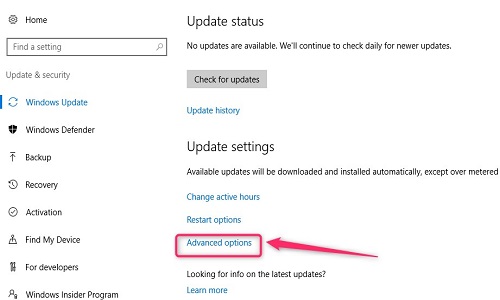
Step 4- There are lots of options to see this step but you only have to click on how updates are delivered.
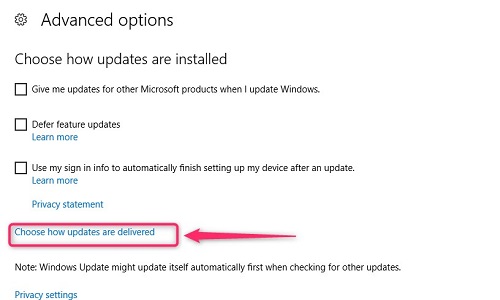
Step 5-In this step, you have to off the update of Windows 10. If you are consuming more of your data, then you have Windows update off .
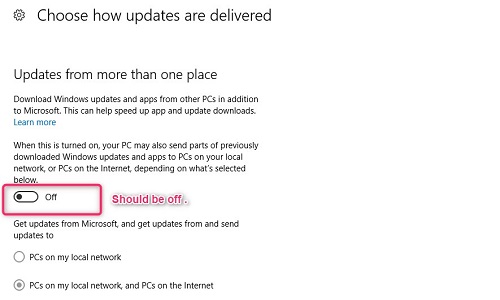
2. Microsoft Store Update Off -
The new reason for your data consumption is the updates of the apps in the Microsoft Store. If you have to save your WiFi or mobile data or modem data, you also have to off the app updates of the Mas Store.
Step 1- To turn off updates for the Microsoft Store, you first have to go to the Microsoft Store. You will also get the Microsoft Store from pressing the window button from keyboard .

Step 2- This step is the search reason for the store's settings. The settings of the store will be found on the right upper corner by clicking on three horizontal dots. After clicking the horizontal dot you have the settings.

Step 3- After clicking on the settings, you will get some updates to the store which you have to turn off.
I.Apps Updates -
Microsoft store Apps update Should be Off.
II. Live Tile -
Microsoft Live Tile Should be Off.
III. Video Autoplay
-
Microsoft Video Autoplay Should be Off.

3. Network & Internet settings -
One need to do setting on the Network & Internet.
Step 1- First of all, go to Windows Settings .
![]()
Step 3-Now you have to click on Advanced Settings.

Step 4- These steps are imports for you. In this, you have to set up a set metered connection on.

4. Service (Windows update Disable )-
If you want to turn off the Windows update, you will have to disable the Windows service. If you have turned off Windows Update then you will get the Windows service already disabled.
Step 1-First of all, you have to search for services. After searching the service you have clicked the Services .

Step 2-In this step, you can search the service of Windows Update here. The Windows service will get you scrolling down to the bottom. You have to disable the Windows service

.After this you do not need to do anything. In this way, you can save from too much data consumption. If you have any problem, you can ask your question. Click on the green ask question button.